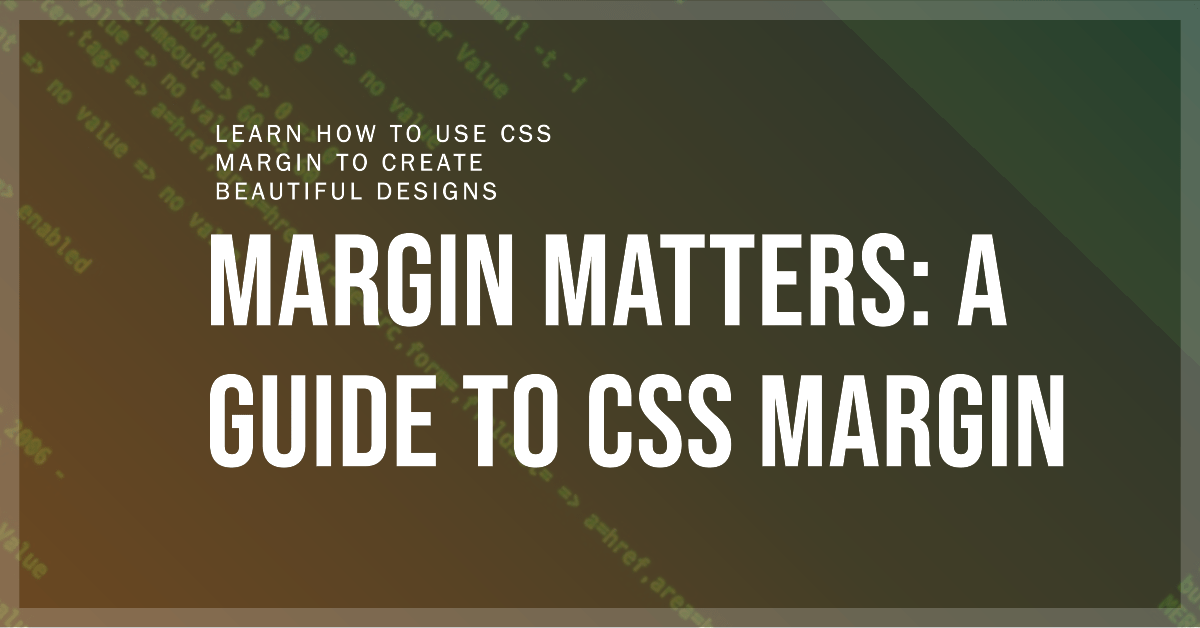Table of Contents
ToggleCultivating Tranquility: Mastering Spatial Harmony Through CSS Margins
Within the craft of web design, margins function as the imperceptible yet impactful brushstrokes that mold content into a harmonious masterpiece, crafting breathable spaces between elements and guiding the eye along the visual narrative of the page.
Understanding Margins in the CSS Box Model
The Box Model: Each element on a web page is envisioned as a rectangular box with four distinct layers: content, padding, border, and margin. Margins form the outermost layer, defining the spacing between adjacent boxes.
Setting Margins: The
marginproperty empowers you to create margins around all four sides of an element. Alternatively, you can refine individual margins with these properties:margin-topmargin-rightmargin-bottommargin-left
Expressing CSS Margins with Style
- Length Values: Specify margins in pixels (
px), em units (em), percentages (%), or other length units to achieve precise spacing. - Shorthand Notation: Set all four margins efficiently:
margin: top right bottom left. - Two-Value Notation: Set top/bottom and left/right margins together:
margin: top/bottom left/right. - Three-Value Notation: Set top, left/right, and bottom margins:
margin: top left/right bottom. - Negative Margins: Overlap elements or create visual effects by using negative margin values.
Example: Creating Visual Harmony
.header {
margin-top: 50px; /* Add space above the header */
}
.paragraph {
margin-bottom: 30px; /* Add space below paragraphs */
}
.image {
margin-left: auto;
margin-right: auto; /* Center the image horizontally */
}Practical Tips for Effective CSS Margins
- Use margins consistently: Establish a visual rhythm for a cohesive layout.
- Be mindful of margin collapse: When adjacent elements have vertical margins, the larger margin takes precedence.
- Consider browser compatibility: Test your margins across different browsers to ensure consistent rendering.
Margins are the silent conductors of web page design, orchestrating visual harmony and user experience. By mastering their nuances, you’ll create captivating layouts that guide users effortlessly through your content.