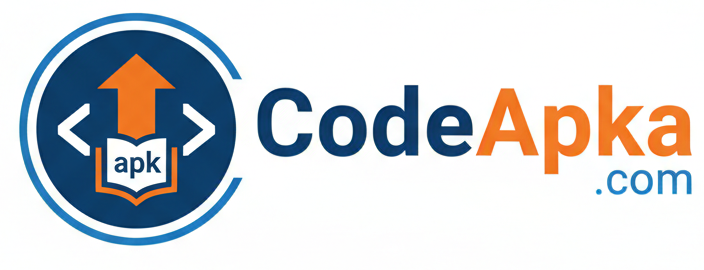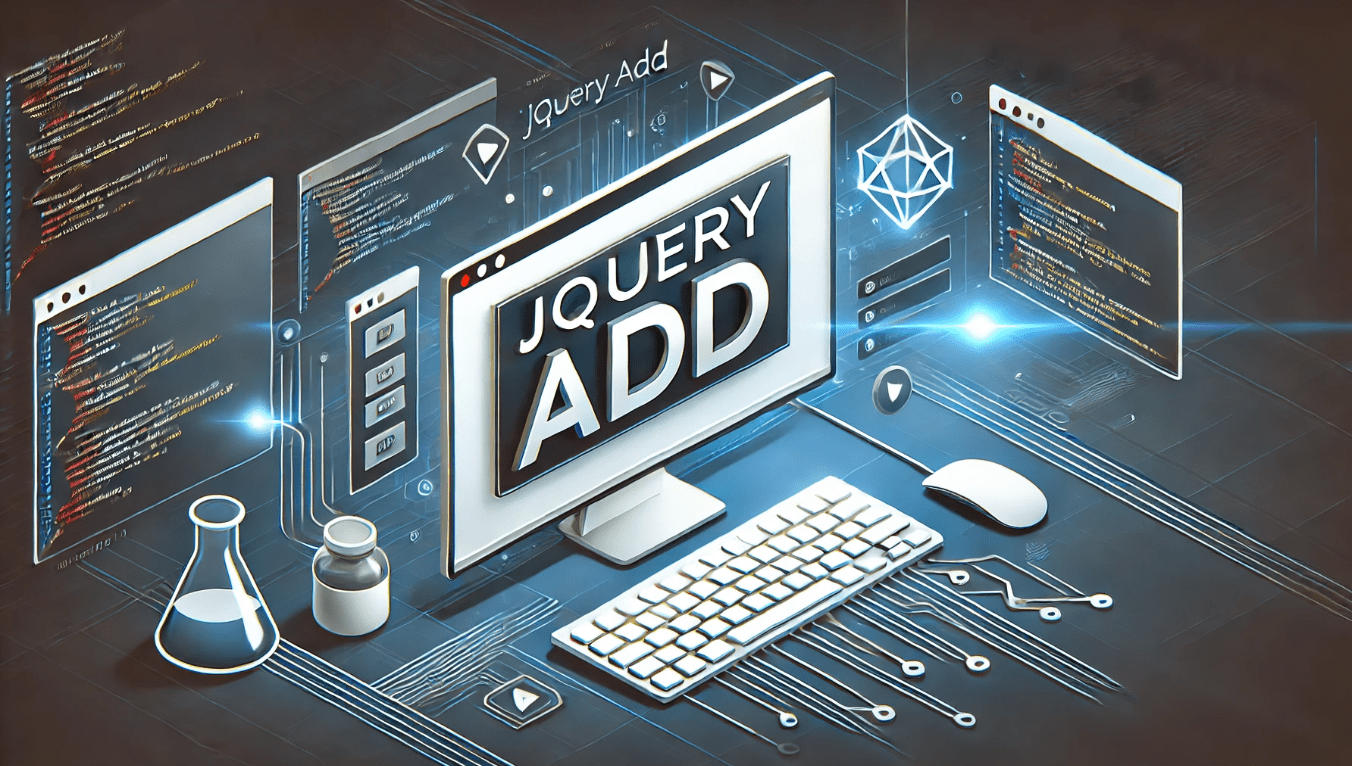Jquery Add
Add New HTML Content
Jquery Add: In jQuery, there are several methods you can use to add new HTML content to a page. Here are a few of the most commonly used methods:
- append() : Adds new content to the end of the selected element. For example, to add a new <p> element to the end of a <div> element, you could use the following code:
$("div").append("<p>New content</p>");
prepend() : Adds new content to the beginning of the selected element. For example, to add a new <p> element to the beginning of a <div> element, you could use the following code:
$("div").prepend("<p>New content</p>");
after() : Adds new content after the selected element. For example, to add a new <p> element after a <div> element, you could use the following code:
$("div").after("<p>New content</p>");
before() : Adds new content before the selected element. For example, to add a new <p> element before a <div> element, you could use the following code:
$("div").before("<p>New content</p>");
Jquery Add: In each of the examples above, the first argument to the method is the HTML content you want to add to the page. You can use any valid HTML syntax, including tags, attributes, and text.
By using these methods creatively and thoughtfully, you can add new HTML content to your web pages on the fly, making your pages more dynamic and engaging for your users.
jQuery append() Method
The jQuery append() method is used to add new content to the end of a selected element. This method takes one or more arguments, which represent the content to be appended to the element.
Here is the basic syntax for using the append() method:
$(selector).append(content);
Jquery Add: In this syntax, selector is a jQuery selector that identifies the element(s) to which you want to append content, and content is one or more HTML elements, text, or jQuery objects that represent the content you want to append.
Here’s an example that demonstrates how to use the append() method to add a new paragraph element to a div:
<!DOCTYPE html>
<html>
<head>
<title>jQuery append() Example</title>
<script src="https://code.jquery.com/jquery-3.6.0.min.js"></script>
<script>
$(document).ready(function() {
$("button").click(function() {
$("div").append("<p>New paragraph</p>");
});
});
</script>
</head>
<body>
<div>
<p>Existing paragraph</p>
</div>
<button>Append paragraph</button>
</body>
</html>
Jquery Add: In this example, clicking the “Append paragraph” button will add a new paragraph element with the text “New paragraph” to the end of the <div> element.
Note that the append() method can also take a function as its argument, which allows you to generate dynamic content based on the current state of the page.
jQuery prepend() Method
The jQuery prepend() method is used to add new content to the beginning of a selected element. This method takes one or more arguments, which represent the content to be prepended to the element.
Here is the basic syntax for using the prepend() method:
$(selector).prepend(content);
Jquery Add: In this syntax, selector is a jQuery selector that identifies the element(s) to which you want to prepend content, and content is one or more HTML elements, text, or jQuery objects that represent the content you want to prepend.
Here’s an example that demonstrates how to use the prepend() method to add a new paragraph element to the beginning of a div:
<!DOCTYPE html>
<html>
<head>
<title>jQuery prepend() Example</title>
<script src="https://code.jquery.com/jquery-3.6.0.min.js"></script>
<script>
$(document).ready(function() {
$("button").click(function() {
$("div").prepend("<p>New paragraph</p>");
});
});
</script>
</head>
<body>
<div>
<p>Existing paragraph</p>
</div>
<button>Prepend paragraph</button>
</body>
</html>
Jquery Add: In this example, clicking the “Prepend paragraph” button will add a new paragraph element with the text “New paragraph” to the beginning of the <div> element.
Note that the prepend() method can also take a function as its argument, which allows you to generate dynamic content based on the current state of the page.
jQuery after() and before() Methods
The jQuery after() and before() methods are used to add new content after or before a selected element, respectively. These methods take one or more arguments, which represent the content to be added after or before the element.
Here is the basic syntax for using the after() method:
$(selector).after(content);
Jquery Add: In both syntaxes, selector is a jQuery selector that identifies the element to which you want to add content, and content is one or more HTML elements, text, or jQuery objects that represent the content you want to add.
Here’s an example that demonstrates how to use the after() and before() methods to add new paragraph elements before and after an existing paragraph element:
<!DOCTYPE html>
<html>
<head>
<title>jQuery after() and before() Methods Example</title>
<script src="https://code.jquery.com/jquery-3.6.0.min.js"></script>
<script>
$(document).ready(function() {
$("button").click(function() {
$("p").before("<p>New paragraph before</p>");
$("p").after("<p>New paragraph after</p>");
});
});
</script>
</head>
<body>
<p>Existing paragraph</p>
<button>Add paragraphs before and after</button>
</body>
</html>
Jquery Add: In this example, clicking the “Add paragraphs before and after” button will add two new paragraph elements before and after the existing paragraph element, resulting in a total of three paragraphs on the page.
Note that the after() and before() methods can also take a function as their argument, which allows you to generate dynamic content based on the current state of the page.
Add Several New Elements With after() and before()
Jquery Add: The jQuery after() and before() methods can also be used to add several new elements at once, by passing a string of HTML containing multiple elements.
Here is an example that demonstrates how to use the after() method to add multiple new elements after a selected element:
<!DOCTYPE html>
<html>
<head>
<title>jQuery after() Method Example</title>
<script src="https://code.jquery.com/jquery-3.6.0.min.js"></script>
<script>
$(document).ready(function() {
$("button").click(function() {
$("p").after("<div>New div</div><p>New paragraph</p><span>New span</span>");
});
});
</script>
</head>
<body>
<p>Existing paragraph</p>
<button>Add elements after paragraph</button>
</body>
</html>
Jquery Add: In this example, clicking the “Add elements after paragraph” button will add three new elements after the existing paragraph element: a <div> element with the text “New div”, a <p> element with the text “New paragraph”, and a <span> element with the text “New span”.
Note that the before() method can be used in the same way to add multiple new elements before a selected element.