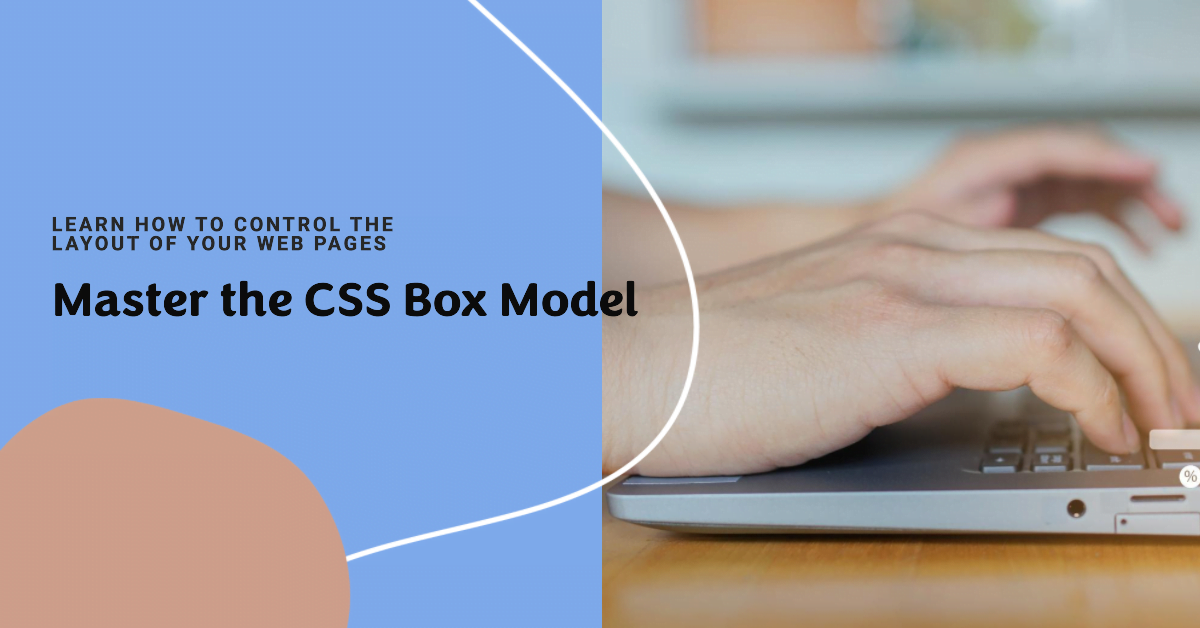Table of Contents
ToggleDemystifying the CSS Box Model: A Comprehensive Guide with Examples
The CSS box model is the fundamental building block of web page layout. It defines how HTML elements are rendered and positioned on the screen, encompassing everything from margins and borders to padding and content. Understanding this model is crucial for anyone who wants to design and develop aesthetically pleasing and well-structured web pages.
What is the CSS Box Model?
Conjure in your mind each HTML element as a perfectly rectangular box, its size and position determined by the code you wield. This box comprises four crucial components:
- Content Box: This is the inner area where the actual content of the element resides, like text, an image, or an interactive element.
- Padding: This is the transparent space surrounding the content box, adding breathing room to the element’s content.
- Border: This is the decorative line surrounding the padding, often used to visually distinguish elements and create separation.
- Margin: This is the transparent space surrounding the border, providing spacing between elements and influencing layout.
These four components work together to define the overall size and position of the element on the web page.
Box Sizing Property: The Key to Control
By default, the width and height properties set by CSS affect only the content box. This can sometimes lead to unexpected results when adding borders and padding. To control how the overall size of the element is calculated, we use the box-sizing property.
There are two main values for box-sizing:
- content-box (default): This is the default behavior, where the width and height only affect the content box size.
- border-box: This includes the padding and border within the element’s width and height, ensuring a predictable and consistent layout.
Example:
.box {
width: 200px;
height: 100px;
border: 10px solid black;
padding: 20px;
/* Default behavior: unexpected result */
/* box-sizing: content-box; */
/* Consistent size with border and padding included */
box-sizing: border-box;
}
In this example, with box-sizing: content-box, the actual width and height of the element would be 200px and 100px, leading to a smaller visual size due to the added border and padding. Setting box-sizing: border-box ensures the element occupies the specified size, including the border and padding.
Mastering the Box Model for Effective Layout
Understanding and manipulating the box model empowers you to achieve precise and predictable layout in your web pages. By adjusting the individual components, you can control spacing, create visual hierarchy, and design aesthetically pleasing interfaces.
Here are some practical applications of the box model:
- Adding spacing between elements: Use margin properties to define clear separation between elements, ensuring readability and avoiding cluttered layouts.
- Creating visual groups: Group related elements together by utilizing consistent padding and border styles to create distinct visual blocks.
- Highlighting specific content: Employ borders to draw attention to important information or buttons, enhancing user interaction.
- Responsive layout design: Adjust margin and padding values based on screen size using media queries to ensure your page adapts to different devices.
By mastering the box model, you gain a powerful tool to create user-friendly and visually appealing web pages that effectively communicate your message. Remember, practice and experimentation are key to mastering this essential concept in web development.