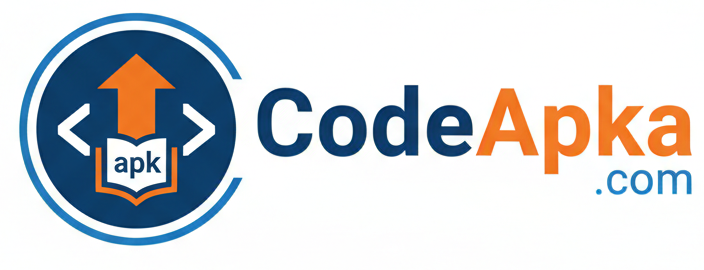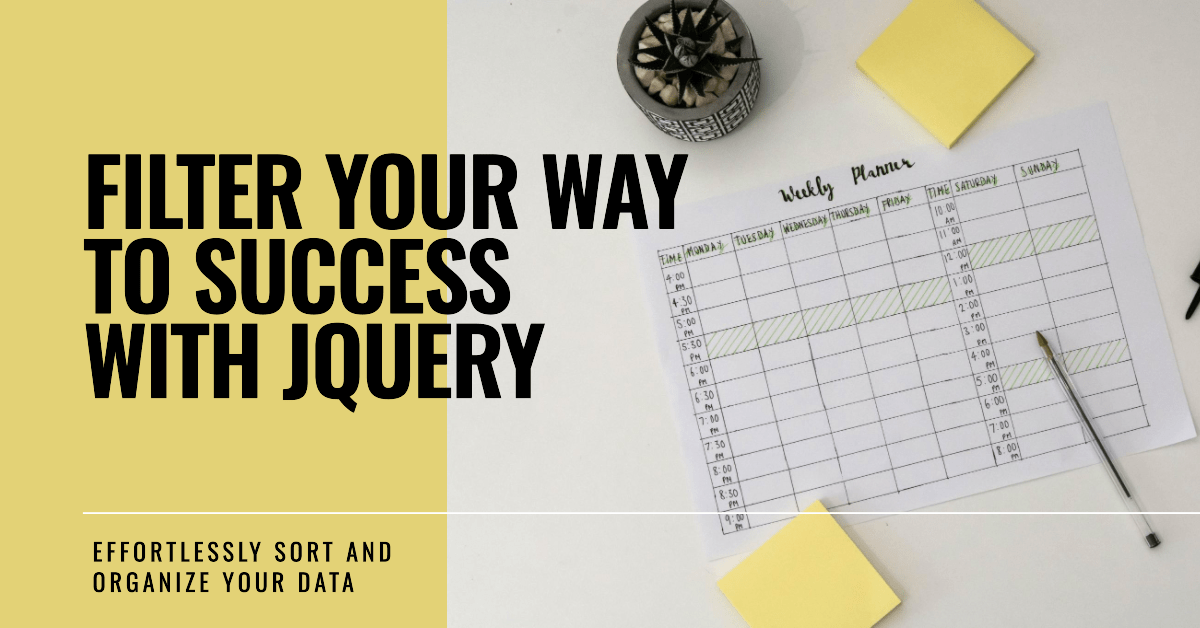jQuery Filters
jQuery, a fast and lightweight JavaScript library, has revolutionized the way developers create dynamic and interactive web applications. One of its standout features is the ability to manipulate and traverse the Document Object Model (DOM) effortlessly. In this article, we delve into the world of jQuery filters, exploring their significance and demonstrating how they can enhance your web development projects.
Understanding jQuery Filters:
jQuery filters are powerful tools that enable developers to select and manipulate subsets of elements within a DOM. These filters simplify the process of navigating through complex document structures, allowing for more efficient and targeted operations. Whether you’re a seasoned developer or just starting, mastering jQuery filters can significantly boost your productivity.
Types of jQuery Filters:
Basic Filters
-
- :first: Selects the first element in the set.
- :last: Selects the last element in the set.
- :even: Selects even-indexed elements.
- :odd: Selects odd-indexed elements.
// Example usage of basic filters
$("li:first").addClass("first-item");
$("li:last").addClass("last-item");
Content Filters
- :contains(text): Selects elements that contain the specified text.
- :empty: Selects elements that have no children.
// Example usage of content filters
$("p:contains('jQuery')").addClass("contains-jquery");
$("div:empty").addClass("empty-div");
Attribute Filters
- [attribute]: Selects elements with a specified attribute.
- [attribute=value]: Selects elements with a specified attribute and value.
// Example usage of attribute filters
$("input[type='text']").addClass("text-input");
$("a[href^='https']").addClass("external-link");
Visibility Filters
- :visible: Selects elements that are currently visible.
- :hidden: Selects elements that are currently hidden.
// Example usage of visibility filters
$(".visible-elements:visible").addClass("visible-style");
$(".hidden-elements:hidden").addClass("hidden-style");
Form Filters
- :input: Selects all input, textarea, select, and button elements.
- :checked: Selects all checked checkboxes or radio buttons.
// Example usage of form filters
$(":input").addClass("form-element");
$("input:checked").addClass("checked-input");
Custom Filters
- Developers can create custom filters using the
$.fn.filtermethod.
// Example of a custom filter
$.fn.filterByName = function (name) {
return this.filter(function () {
return $(this).attr('name') === name;
});
};
$("input").filterByName("username").addClass("username-input");
Conclusion:
jQuery filters empower developers to write cleaner, more concise code by providing a convenient way to select and manipulate elements within the DOM. By understanding and incorporating these filters into your projects, you can enhance the efficiency and maintainability of your code. As you continue your journey in web development, the mastery of jQuery filters will undoubtedly prove to be a valuable skill, allowing you to create more dynamic and interactive user experiences on the web.