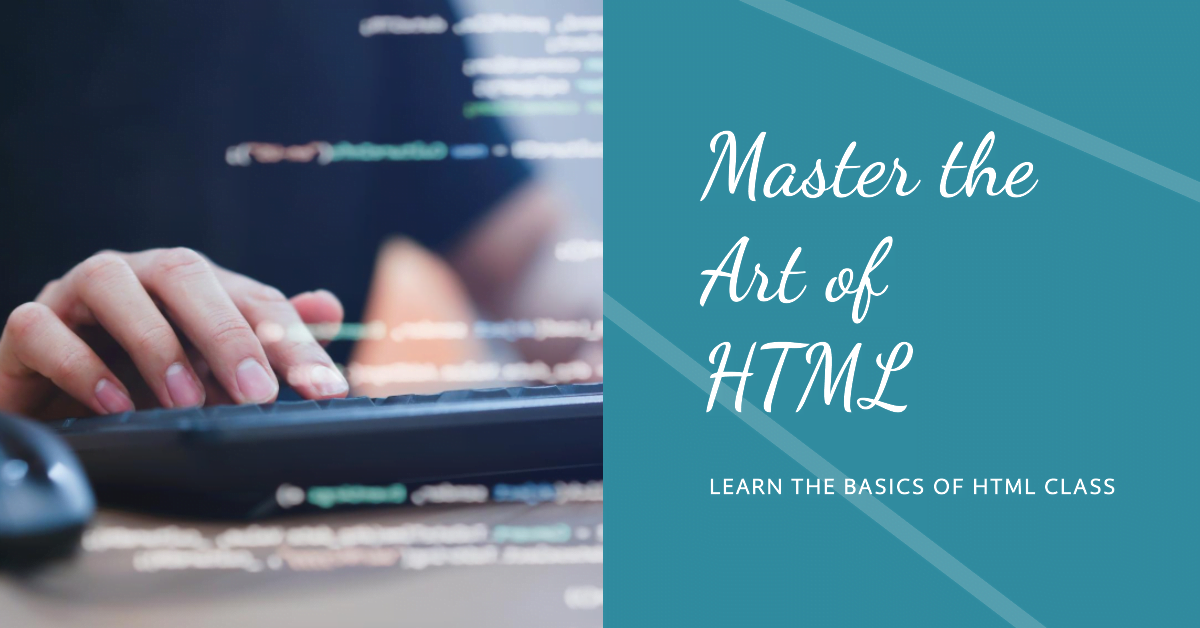Table of Contents
ToggleHTML Class
Using The class Attribute
Theclassattribute is used in HTML and CSS to apply styles to specific elements on a web page. By adding aclassattribute to an HTML element, you can specify a name for that element which can then be used to apply styles to it in a CSS stylesheet.
Here’s an example of how to use theclassattribute in HTML:
<div class="my-class"> This is a div with the class "my-class" </div>
In this example, we’ve added aclassattribute to a<div>element and given it the value"my-class". We can then use this class name to apply styles to the<div>element in a CSS stylesheet.
Here’s an example of how to use theclassattribute in CSS:
.my-class {
background-color: red;
color: white;
}
In this example, we’re using the.selector to target themy-classclass and apply styles to it. Any HTML element with aclassattribute ofmy-classwill have a red background color and white text color applied to it.
You can also use theclassattribute to apply multiple classes to a single HTML element, allowing you to combine styles from multiple CSS classes. To do this, simply separate the class names with a space:
<div class="my-class another-class"> This is a div with multiple classes </div>
HTML Class: In this example, we’ve added two class names to the<div>element,"my-class"and"another-class". We can then apply styles from both classes in our CSS stylesheet:
.my-class {
background-color: red;
}
.another-class {
color: white;
}
/* Styles applied to elements with both classes */
.my-class.another-class {
font-size: 20px;
}
HTML Class: In this CSS example, the.my-classclass sets the background color to red, while the.another-classclass sets the text color to white. We can also create a new style rule using both classes together to apply a larger font size to elements with both classes.
The Syntax For Class
HTML is a markup language used for creating web pages and does not have a built-in syntax for defining classes. Instead, HTML provides theclassattribute, which allows you to add a class name to any HTML element.
Here’s an example of how to use theclassattribute in HTML:
<div class="my-class"> This is a div with the class "my-class" </div>
In this example, we’ve added aclassattribute to a<div>element and given it the value"my-class". This allows us to apply styles to this element using CSS.
It’s worth noting that HTML is only used to structure the content and layout of a web page, while CSS is used to style and position HTML elements. Theclassattribute in HTML is simply a way to add a hook or identifier to an HTML element, so that it can be targeted and styled using CSS.
Multiple Classes(HTML Class)
HTML Class: In HTML, you can add multiple classes to an element by separating the class names with a space. This allows you to combine the styles and functionality of multiple classes on a single element.
Here’s an example of how to add multiple classes to an HTML element:
<div class="my-class1 my-class2"> This is a div with multiple classes </div>
HTML Class: In this example, we’ve added two classes to a<div>element,"my-class1"and"my-class2". Both classes can be used to style this element using CSS.
When defining multiple classes for an element, it’s important to consider the order in which they’re listed. The styles applied by each class will be applied in the order they’re listed, so if two classes have conflicting styles, the class listed last will take precedence.
Here’s an example of how to use multiple classes to style an HTML element using CSS:
.my-class1 {
background-color: blue;
}
.my-class2 {
color: white;
}
HTML Class: In this example, we’ve defined two classes,my-class1andmy-class2. Themy-class1class sets the background color of an element to blue, while themy-class2class sets the text color to white. By applying both classes to an HTML element, we can create an element with a blue background and white text:
<div class="my-class1 my-class2"> This is a div with multiple classes </div>
Different Elements Can Share Same Class(HTML Class)
By assigning the same class to multiple elements, you can apply the same styles and functionality to all of those elements at once. This can be useful for creating consistent layouts or applying similar styles to different elements.
Here’s an example of how to use the same class on multiple elements:
<div class="my-class"> This is a div with the class "my-class" </div> <p class="my-class"> This is a paragraph with the class "my-class" </p>
HTML Class: In this example, we’ve added themy-classclass to both a<div>element and a<p>element. This allows us to apply the same styles or functionality to both elements using CSS or JavaScript.
It’s worth noting that while different elements can share the same class, it’s generally a good idea to use classes to identify groups of elements that have similar functionality or styling. If you need to apply specific styles or functionality to a single element, it’s usually better to use an ID attribute instead.
Use of The class Attribute in JavaScript(HTML Class)
HTML Class: In JavaScript, theclassattribute can be used to manipulate or interact with HTML elements that share the same class name. You can use JavaScript to add, remove, or toggle a class on an element, which can trigger changes in its appearance or behavior.
Here’s an example of how to use theclassattribute in JavaScript:
<button id="my-button" class="button">Click me</button>
<script>
const button = document.querySelector('#my-button');
button.addEventListener('click', () => {
button.classList.toggle('button-active');
});
</script>
HTML Class: In this example, we’ve added aclassattribute to a button element and given it the value"button". We’ve also added a JavaScript event listener to the button, which toggles the"button-active"class on and off each time the button is clicked.
By using theclassListproperty in JavaScript, you can add, remove, or toggle classes on an element. Thetogglemethod is particularly useful for adding or removing a class based on its current state.
Using theclassattribute in JavaScript can be a powerful tool for creating dynamic and interactive web pages. By changing the classes on an element, you can update its appearance or behavior in response to user actions or other events.