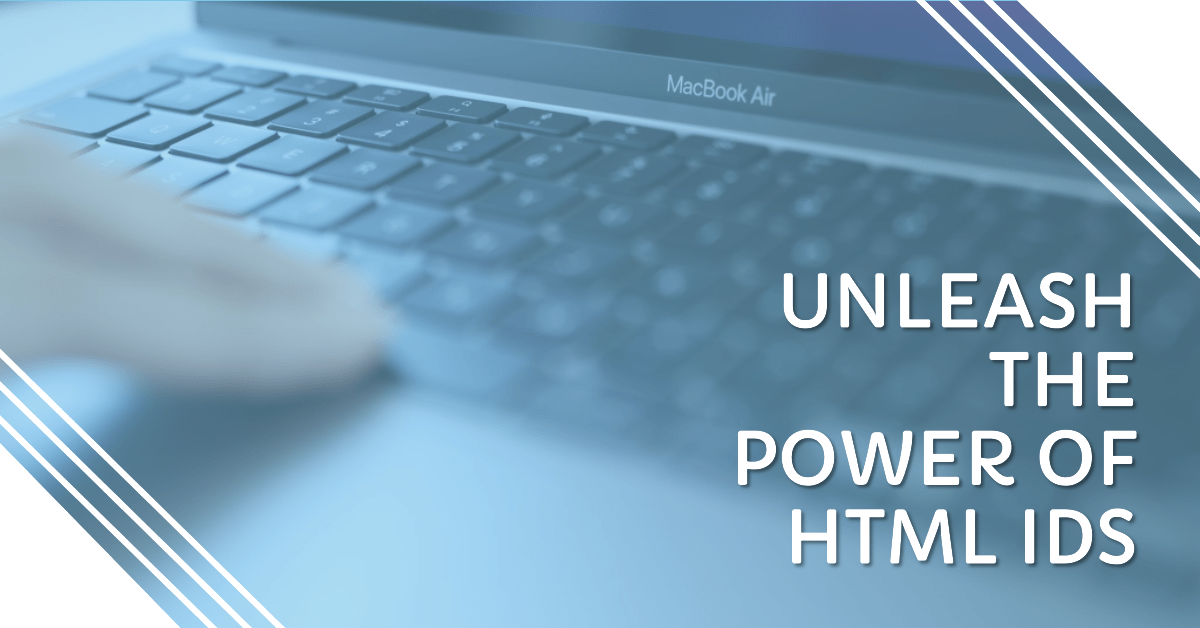Table of Contents
ToggleHTML id
Using The id Attribute
Theidattribute is an HTML attribute that is used to specify a unique identifier for an element on a web page. It is often used in combination with CSS and JavaScript to target specific elements for styling or manipulation.
To use theidattribute, you simply add it to the opening tag of the element you want to identify, like this:
<div id="my-div">...</div>
HTML id: In this example, theidattribute is set to “my-div”. This means that this particulardivelement can be targeted specifically using this identifier.
To target an element with a specificidusing CSS, you can use the#symbol followed by theidvalue. For example:
#my-div {
color: red;
}
This CSS code would target thedivelement with theidof “my-div” and set its text color to red.
To target an element with a specificidusing JavaScript, you can use thedocument.getElementById()method. For example:
var myDiv = document.getElementById("my-div");
This JavaScript code would select thedivelement with theidof “my-div” and store it in themyDivvariable for further manipulation.
It is important to note that theidattribute must be unique within the entire web page. If multiple elements have the sameidvalue, the behavior of the web page can be unpredictable.
Difference Between Class and ID
HTML id: In HTML and CSS,classandidare two commonly used attributes used to identify and style elements on a web page.
Here’s the difference betweenclassandid:
class: Aclassattribute is used to group elements that share common styles or functionality. You can assign the sameclassto multiple elements on a web page, and then style all of them using a single CSS rule. Aclassname can be used multiple times in the same document.
Example:
<div class="button">Click me</div> <div class="button">Click me too</div>
HTML id: In this example, bothdivelements have been assigned theclassname ofbutton, which can then be styled in CSS using a single rule:
.button {
background-color: blue;
color: white;
padding: 10px;
}
id: Anidattribute is used to uniquely identify an element on a web page. Unlike aclass, you can only assign a singleidto an element, and it must be unique within the same document. Anidname should only be used once on a web page.
Example:
<div id="header">This is the header</div>
HTML id: In this example, thedivelement has been assigned theidname ofheader, which can then be styled in CSS using a specific rule:
#header {
font-size: 24px;
font-weight: bold;
}
Overall, bothclassandidattributes are useful for identifying and styling elements on a web page. The main difference between them is thatclassis used to group multiple elements together, whileidis used to uniquely identify a single element.
HTML Bookmarks with ID and Links
HTML bookmarks are used to create links that jump to specific sections of a web page. Bookmarks are created using theidattribute and are then linked to using an anchor tag (<a>).
To create a bookmark, you need to assign anidattribute to the HTML element you want to link to. For example, if you want to create a bookmark for a section heading, you can assign it anidattribute like this:
<h2 id="section1">Section 1</h2>
HTML id: In this example, theh2element has been given anidattribute with the value of “section1”. This ID can be used as a target for a link that jumps to this section of the page.
To create a link that jumps to this section, you can use theatag with thehrefattribute set to a hash symbol (#) followed by theidof the target element. For example:
<a href="#section1">Jump to Section 1</a>
HTML id: In this example, theatag has anhrefattribute set to “#section1”, which matches theidattribute of the section heading. When the link is clicked, the browser will scroll the page to the section with the correspondingid.
You can create bookmarks and links for any HTML element that has anidattribute, including headings, paragraphs, and images. Just make sure that theidvalues are unique and descriptive so that it’s easy to identify which section each bookmark links to.
Here’s an example of a page with multiple bookmarks and links:
<!DOCTYPE html> <html> <head> <title>HTML Bookmarks Example</title> </head> <body> <h1>HTML Bookmarks Example</h1> <ul> <li><a href="#section1">Jump to Section 1</a></li> <li><a href="#section2">Jump to Section 2</a></li> <li><a href="#section3">Jump to Section 3</a></li> </ul> <h2 id="section1">Section 1</h2> <p>Lorem ipsum dolor sit amet, consectetur adipiscing elit. Nulla ac ex bibendum, mollis nisl id, tempor quam. Nunc suscipit, felis vel tempor aliquet, nibh risus consectetur velit, eu eleifend augue quam ac dui.</p> <h2 id="section2">Section 2</h2> <p>Donec efficitur, nisl in consequat dignissim, enim mi lobortis mauris, vel maximus nibh purus a nisi. Fusce lobortis blandit dolor ut faucibus. Proin suscipit vel massa eu bibendum. </p> <h2 id="section3">Section 3</h2> <p>Maecenas imperdiet sapien eget elit pretium volutpat. Vivamus sed justo eros. Praesent consectetur magna a convallis cursus. Proin ornare pharetra vestibulum. In euismod dolor nec leo elementum, quis euismod orci varius. </p> </body> </html>
Using The id Attribute in JavaScript
HTML id: In JavaScript, you can use thegetElementById()method to access an element on a web page that has been assigned anidattribute.
Here’s an example:
<div id="message">Hello, world!</div>
<script>
// Get the element with id "message"
var messageElement = document.getElementById("message");
// Change the text of the element
messageElement.innerHTML = "Goodbye, world!";
</script>
HTML id: In this example, thedivelement has been assigned theidname ofmessage. The JavaScript code then uses thegetElementById()method to get a reference to this element, which is stored in themessageElementvariable.
Once we have a reference to the element, we can manipulate its properties using JavaScript. In this case, we’re using theinnerHTMLproperty to change the text inside thedivelement from “Hello, world!” to “Goodbye, world!”.
It’s important to note thatgetElementById()returnsnullif no element with the specifiedidattribute exists on the page, so it’s a good practice to check if the element exists before trying to manipulate it:
var messageElement = document.getElementById("message");
if (messageElement) {
// Change the text of the element
messageElement.innerHTML = "Goodbye, world!";
}
Overall, using theidattribute in JavaScript allows you to access and manipulate specific elements on a web page, making it a powerful tool for building dynamic and interactive web applications.